One-Click Root Solution for Galaxy S3, S2, Note 2 and More Available
When using a high end Android based smartphone is all about customization and optimization operations, as we can’t stop from improving and upgrading our gadgets for receiving more power, latest apps, new features and a better web browsing experience. But for being able to do the mentioned tasks you must first free your device from the factory restrictions and default settings. Because of that you must learn how to gain access over the internal system of your handset, access that can be granted once you root the OS.
As you know, usually the root procedure is quite complex and risky so not all the Android users are able to safely complete the operation. Furthermore, in some cases, while trying to gain root access the phone gets bricked and since the warranty is void, you will find yourselves in an unpleasant situation. In order to avoid these situations, we have the one-click tool, which offers a safe and fast root solution for the Android based devices. Unfortunately not all the smartphones can be rooted by using the one click root tool.
Now, as mentioned in the title of the present step by step guide, those of xda-developers had made available a one-click root solution for all the most important Samsung devices, so we will be checking in how to easily root your Galaxy S3, S2, Note and Note 2, Galaxy Camera and more. The process will be easy to understand and to complete as there are only a few steps to take care of. Also, being a one click root solution, you will be able to free your Android powered Samsung smartphone / tablet by running a dedicated app that will do all the work for you.
But, before heading to the proper root tutorial, you should check the list from below. You have there all the supported Samsung devices that can be unlocked by using the present method. Don’t apply this step by step guide if your phone or tablet isn’t mentioned in the image from below.
List of supported devices
Now, you should first prepare your gadget for the process that will shortly follow. Else you will not be able to one-click root your Samsung device, and worst you can even end up in bricking your smartphone. So, take your time and read all the lines from this tutorial and especially the pre requisites which are being presented below.
- It is more than recommended to backup the data from your handset. Usually the system is not wiped out by using a one-click root tool, but considering that you can save bank accounts and passwords on your smartphone it is a good idea to save all of your personal info before going any further.
- You can use our backup and restore guides for learning how to save the contacts list, the text messages, the call logs, market apps, internet settings, the EFS folder and even the current ROM.
- Remember that by rooting, the warranty of your device will be void.
- Your Samsung handset must be charged (if there is less than 60% power left) before starting the root operation or else it might get turned off in the middle of the process.
- On your phone the USB debugging option must be enabled; so go to “Settings -> Device Information -> Enable USB Debugging Mode”.
- Remember to check the list of supported devices before applying something on your Samsung tablet / smartphone.
How to Root Samsung devices with One Click app
- The first thing to do is to download the Framaroot app (this is the one click tool that will be used).
- Use the link from here.
- Then, install the APK which has been downloaded before on your Samsung smartphone / tablet or camera.
- Now, by using the File Manager from your device, search for the APK file and run the same.
- The installation will now begin; in the end your handset will be rooted meaning that you are done.
So, that was all; what do you think about this method? Don’t forget that the present one click root solution can be applied only for a limited numbers of Samsung devices (you have the full list of supported devices above). Also, this guide has been first developed by those of xda-developers so we have them to thanks for this opportunity.
Now, you can look forward in performing other complex operations on your phone as its system has been unchained. You can install a custom recovery image, update the device with a custom ROM firmware, install apps that requires root access in order to work properly, remove in-built programs for increasing the speeds and a lot more. Do share your thoughts and impressions with us and with other users who might want to try this tutorial by using our comments area from below.
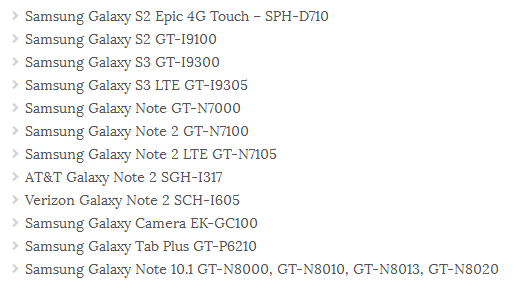
Comments
Post a Comment